The 22 most basic commands of Kali Linux
We’ve divided these basic commands into five different categories.
- General
- Manipulation
- Reading commands
- Editing commands
- Permission commands
Category 1: General
Let’s begin with the general commands first.
1. uname: Get detailed info on your system specifications with this command. Great place to start familiarizing yourself with Kali User Interface.
2. pwd: This command prints the name of the working directory
A convenient way of showing the directory you’re working in. Especially useful for novices since Kali Linux has a command shell where it’s easy to get lost when you’re in the middle of something complicated.
3. ls: This command Displays what each file contains and the directories they’re stored in. An easy way to view all the contents (files) contained in a directory
The -l flag details each category, other than that, you can use -an attribute.
4. history: Get to know all the previously used commands and attributes with history command. It lists all the previous commands you entered (stored in bash shell).
5. macchanger:macchanger changes your mac address, essentially changing your identity.
It helps with protecting your anonymity on the internet, making your IP untraceable.
6. ifconfig :ifconfig <=> interface configuration.
Lets you view current network interface settings and configure them.
7. echo: It’s like the basic print function you learned in GW basic. Prints any text to where you direct it to.
echo > [file name] prints the copied text in a new file.
echo >> [file name] prints the copied text to an existing file.
Using echo without a ‘>’ will automatically create a new file for the text.
8. cat: Lets your read files and link them together, exchange their contents, etc.
Commonly used in Linux.
9. Clear: Pretty self-explanatory, clears the terminal screen, and lets you fill it anew.
Category 2: Manipulation commands:
Manipulation commands let you make modifications to files and their content.s
10. mkdir:Creates a new directory.
To create a directory under Desktop called folder1, open a terminal and type this:
11. cd:changes the directory you’re working in. Very commonly used, and a very convenient way to shift directories.
12. cp:Serves the basic copy-text/something purpose. Use this to copy one or more files to a location of your choice. You can pretty much move entire directories with this command.
13. mv:This command moves files between directories.
14. rm:Very basic yet essential command, rm removes highlighted texts.
PART THREE: Reading Commands
You get access to files with the following commands.
15. more:more gives you bird’s eye view of the contents of a file.
Use more to view contents in a file in a convenient manner, one page at a time instead of making you scroll down the whole thing.
16. less:does everything that more does, just saves you some RAM while it’s at it. Shows you what’s going on with a certain file, except it doesn’t completely load it.
17. sort:see information sorted, to see contents in a certain orderly arrangement. Use -r switch, to sort the contents in reverse order.
PART FOUR: Editing Commands
Edit your text files with either one of the following text editors:
18. vi: Short for the visual editor
This is a text editor you type filenames into. Type your text like vi(filename). This editor has two modes: command and insert. You are in command mode by default. To enter the insert mode, type i then type Esc to exit. Exit vi by typing ‘:wq’
19. nano: Another text editor, used as an alternative to the visual editor.
20. leafpad: A basic and convenient GTK+ text editor, especially useful for beginners. Summon this editor bt typing leafpad /etc/passwd
PART FIVE: Permission Commands
Before we list the permission commands, let’s discuss the three major types of access permissions:
User: User access to a file is given to the user who created it.
Group: All the users that have reading privileges to a file
Other: means customized privileges.
21. chmod: short for change mod. Restricts user access to a file as per your instructions. Use the chmod command to change the modes of access as you wish.
You can use certain flags that serve as permissions to instruct kali to give what privileges to which user.
r= lets a user read the file.
w =enables a user to edit a file (write or delete).
x = Grants permission to execute the file or search a directory.
22. chown: Short for change user, similar to chmod.

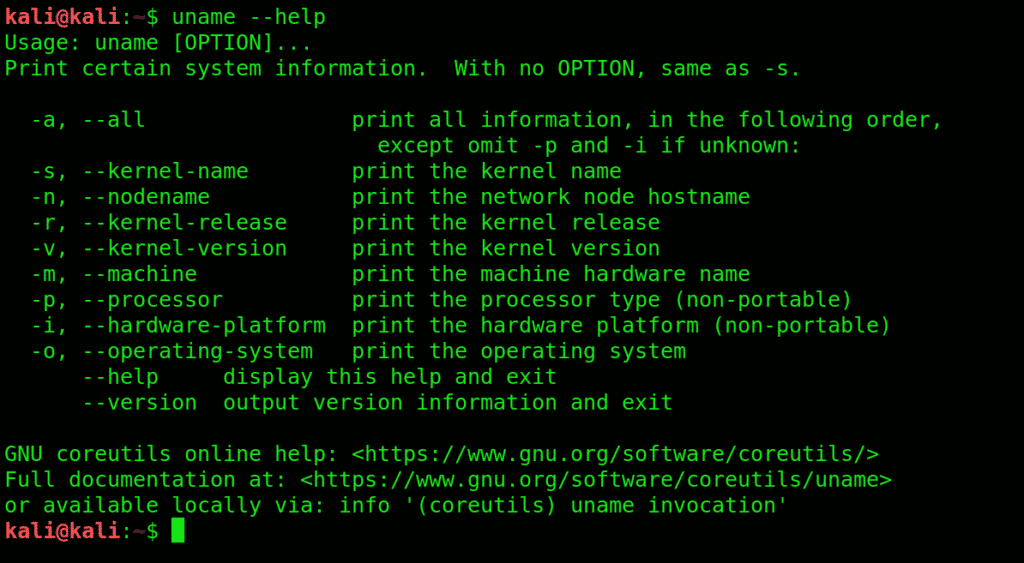

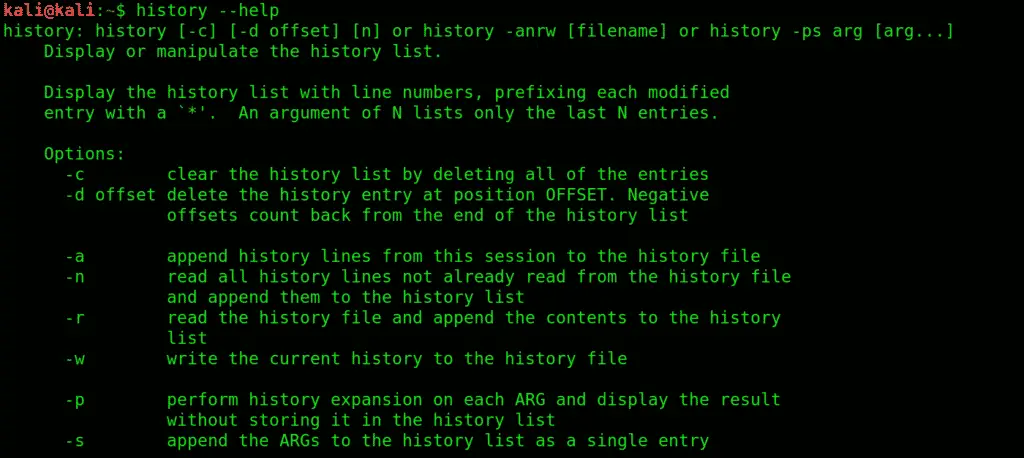
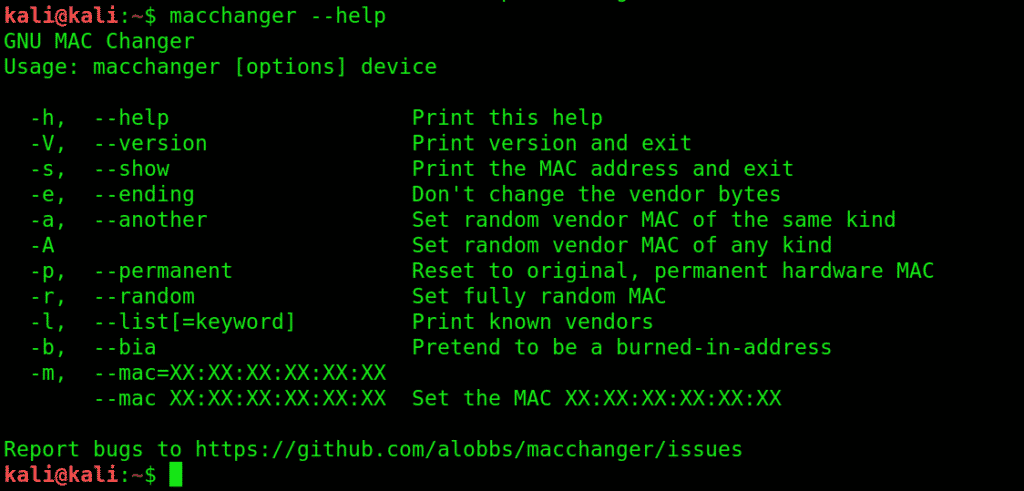
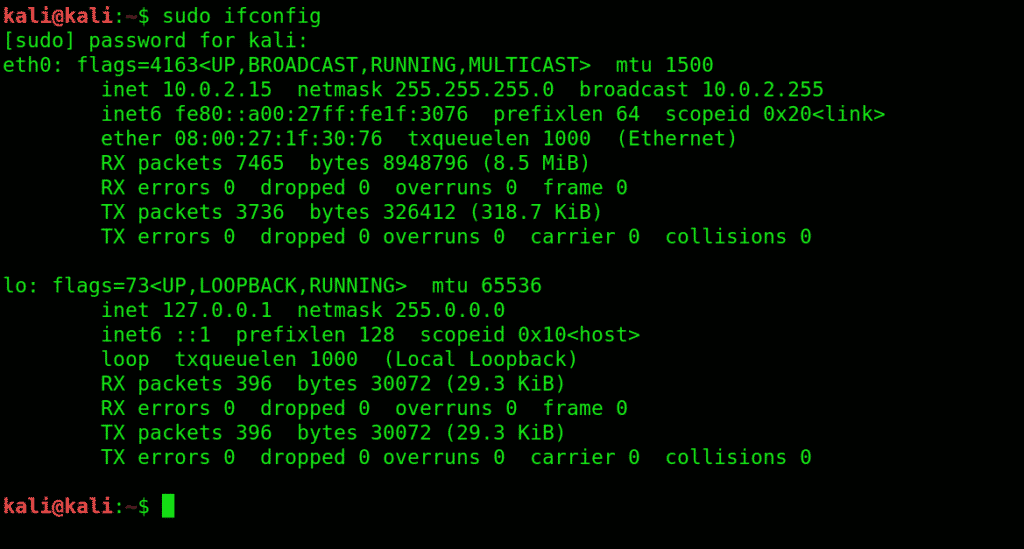

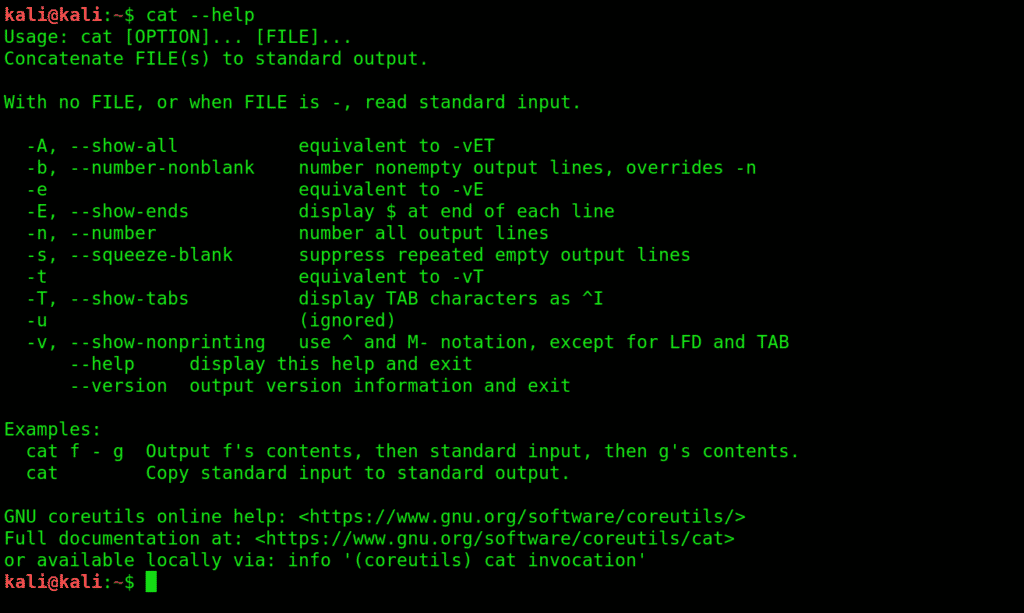



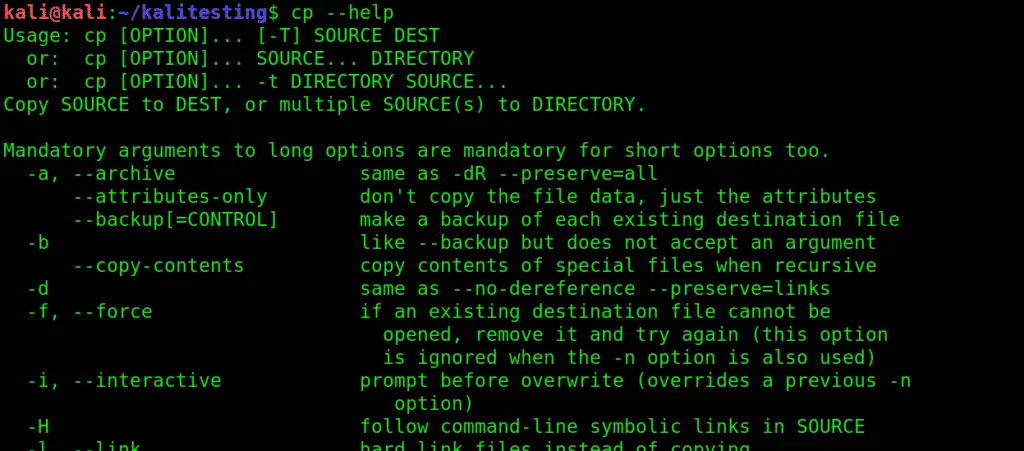

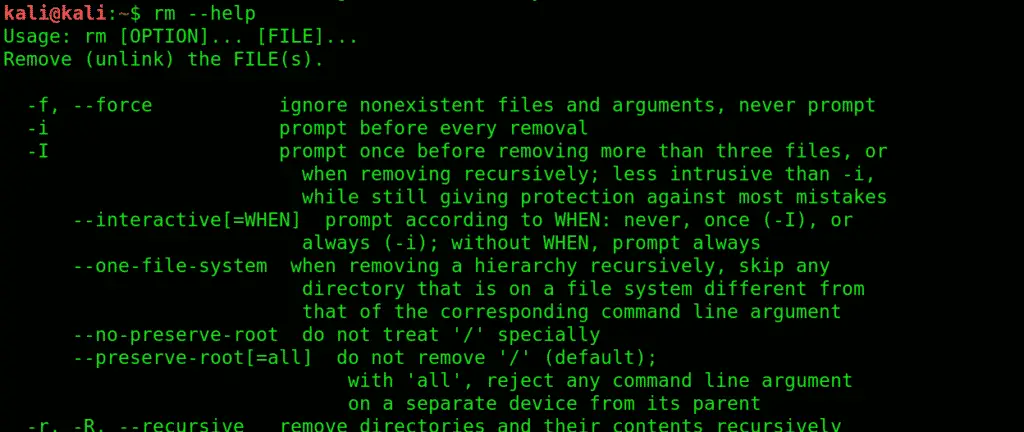
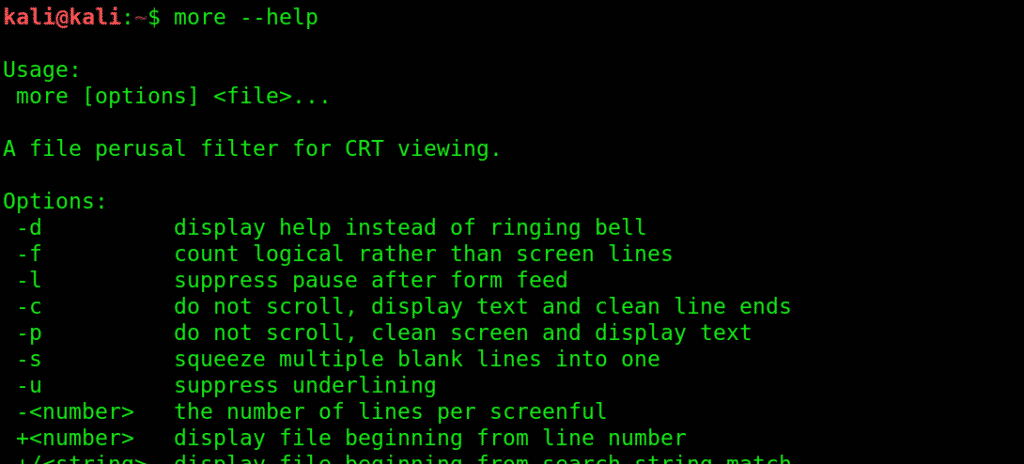

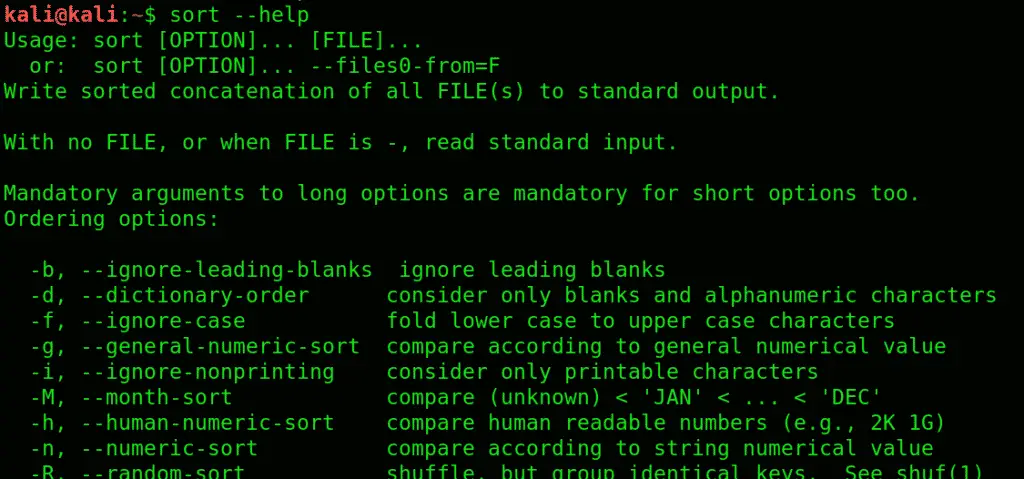
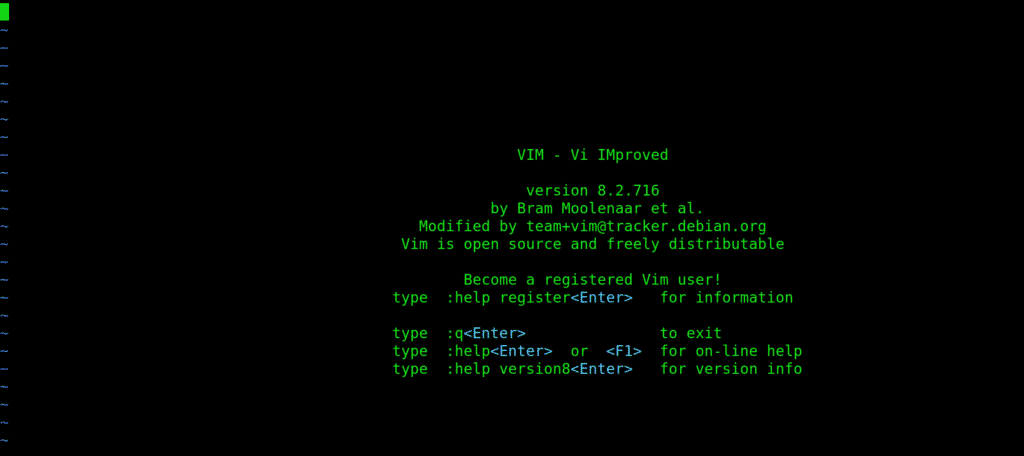
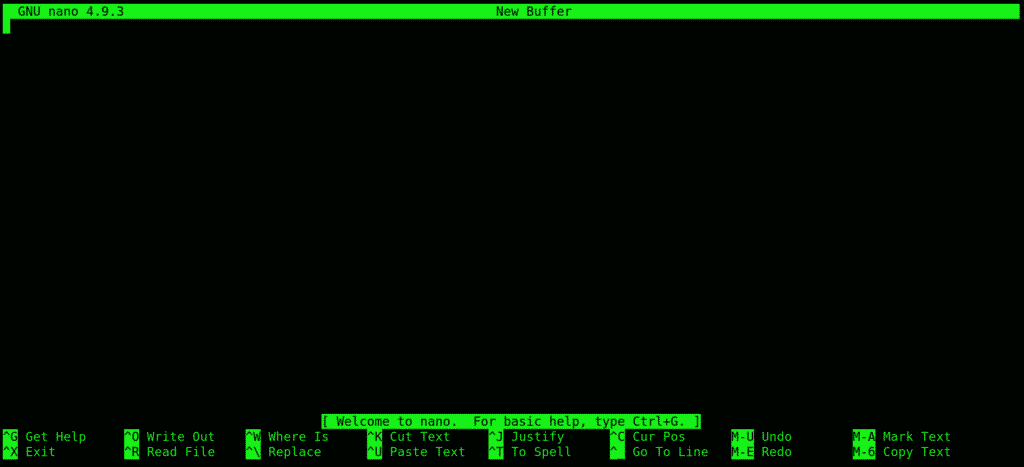


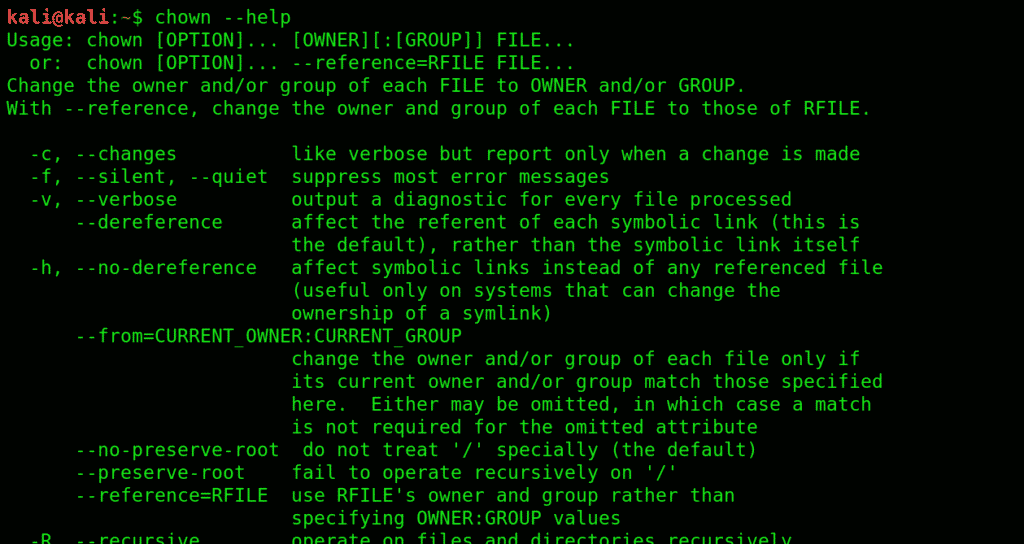
0 Comments